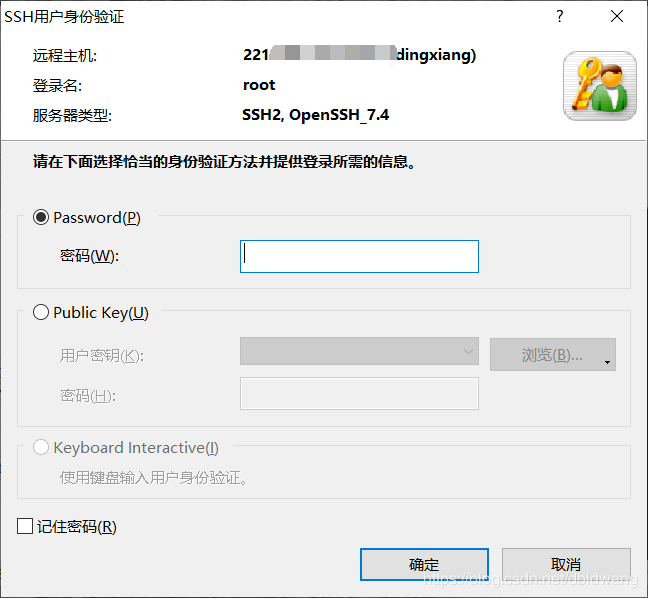需要准备环境:python3.6、vultr(或者其他服务器)、xshell
第一步:python安装必备环境Django库
Xshell链接远程主机:
点击连接之后:弹窗输入访问用户及密码,一般为root用户
成功连接到目标服务器:
[root@vultr ~]#
安装python以及需要环境(此为安装完python3.6环境),运行pip安装即可:
pip install django
提示Success安装成功
第二步:项目创建
首先cd到自己想要新建项目的路径:
我这里选择的是在data下新建文件夹pytest来保存项目
cd /data mkdir pytest cd pytest
接下来进行新建项目 django-admin startproject +(你的项目名:此处使用的是pytest)
django-admin startproject pytest cd pytest #进入项目 cd pytest #进入项目配置列表
此时项目的状态是
[root@vultr pytest]# tree . ├── db.sqlite3 ├── manage.py └── pytest ├── asgi.py ├── __init__.py ├── __pycache__ │ ├── __init__.cpython-36.pyc │ ├── settings.cpython-36.pyc │ ├── urls.cpython-36.pyc │ └── wsgi.cpython-36.pyc ├── settings.py ├── urls.py └── wsgi.py
接下来重要的一步在setting.py中设置访问权限:
划重点——这个地方是可以访问的外部主机地址,为了方便访问我们改为['*'],意思为任何主机都可访问
# SECURITY WARNING: don't run with debug turned on in production! DEBUG = True ALLOWED_HOSTS = ['*'] #划重点——这个地方是可以访问的外部主机地址,为了方便访问我们改为['*'],意思为任何主机都可访问 # Application definition INSTALLED_APPS = [ 'django.contrib.admin', 'django.contrib.auth', 'django.contrib.contenttypes', 'django.contrib.sessions', "settings.py" 120L, 3093C
修改完成后(确保开放8000端口的访问,防火墙中设置):
python manage.py runserver 0.0.0.0:8000
成功开启:
[root@vultr pytest]# python manage.py runserver 0.0.0.0:8000 Watching for file changes with StatReloader Performing system checks... System check identified no issues (0 silenced). You have 17 unapplied migration(s). Your project may not work properly until you apply the migrations for app(s): admin, auth, contenttypes, sessions. Run 'python manage.py migrate' to apply them. March 28, 2020 - 02:27:55 Django version 3.0.4, using settings 'pytest.settings' Starting development server at http://0.0.0.0:8000/ Quit the server with CONTROL-C.
然后访问浏览器输入服务器ip+端口号例如:22.21.21.200:8000
之后可以在服务器端查看日志:
[28/Mar/2020 02:28:42] "GET / HTTP/1.1" 200 16299
总结
免责声明:本站文章均来自网站采集或用户投稿,网站不提供任何软件下载或自行开发的软件!
如有用户或公司发现本站内容信息存在侵权行为,请邮件告知! 858582#qq.com
暂无“Django+python服务器部署与环境部署教程详解”评论...
更新动态
2026年01月07日
2026年01月07日
- 小骆驼-《草原狼2(蓝光CD)》[原抓WAV+CUE]
- 群星《欢迎来到我身边 电影原声专辑》[320K/MP3][105.02MB]
- 群星《欢迎来到我身边 电影原声专辑》[FLAC/分轨][480.9MB]
- 雷婷《梦里蓝天HQⅡ》 2023头版限量编号低速原抓[WAV+CUE][463M]
- 群星《2024好听新歌42》AI调整音效【WAV分轨】
- 王思雨-《思念陪着鸿雁飞》WAV
- 王思雨《喜马拉雅HQ》头版限量编号[WAV+CUE]
- 李健《无时无刻》[WAV+CUE][590M]
- 陈奕迅《酝酿》[WAV分轨][502M]
- 卓依婷《化蝶》2CD[WAV+CUE][1.1G]
- 群星《吉他王(黑胶CD)》[WAV+CUE]
- 齐秦《穿乐(穿越)》[WAV+CUE]
- 发烧珍品《数位CD音响测试-动向效果(九)》【WAV+CUE】
- 邝美云《邝美云精装歌集》[DSF][1.6G]
- 吕方《爱一回伤一回》[WAV+CUE][454M]